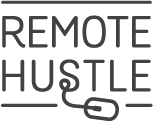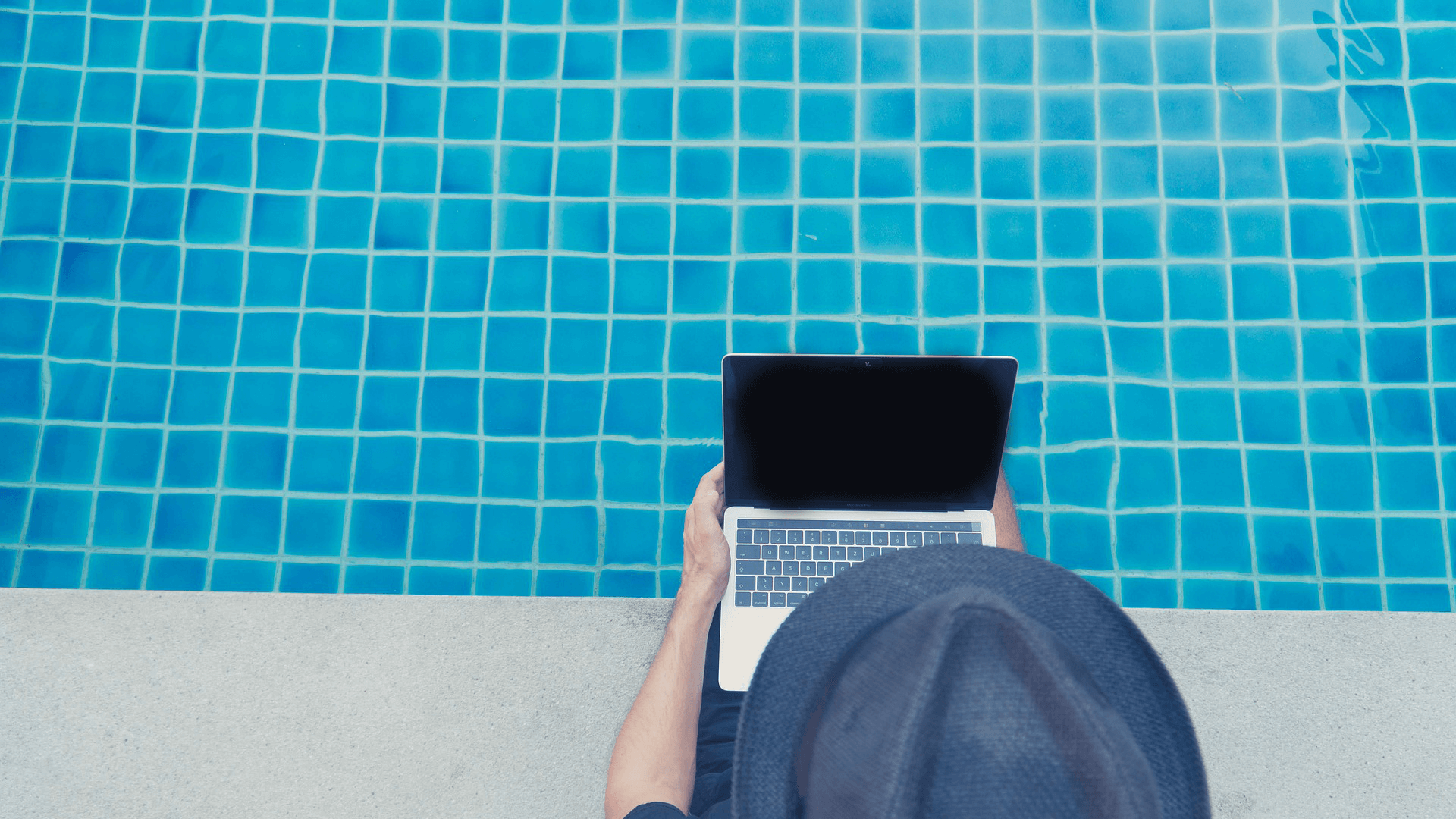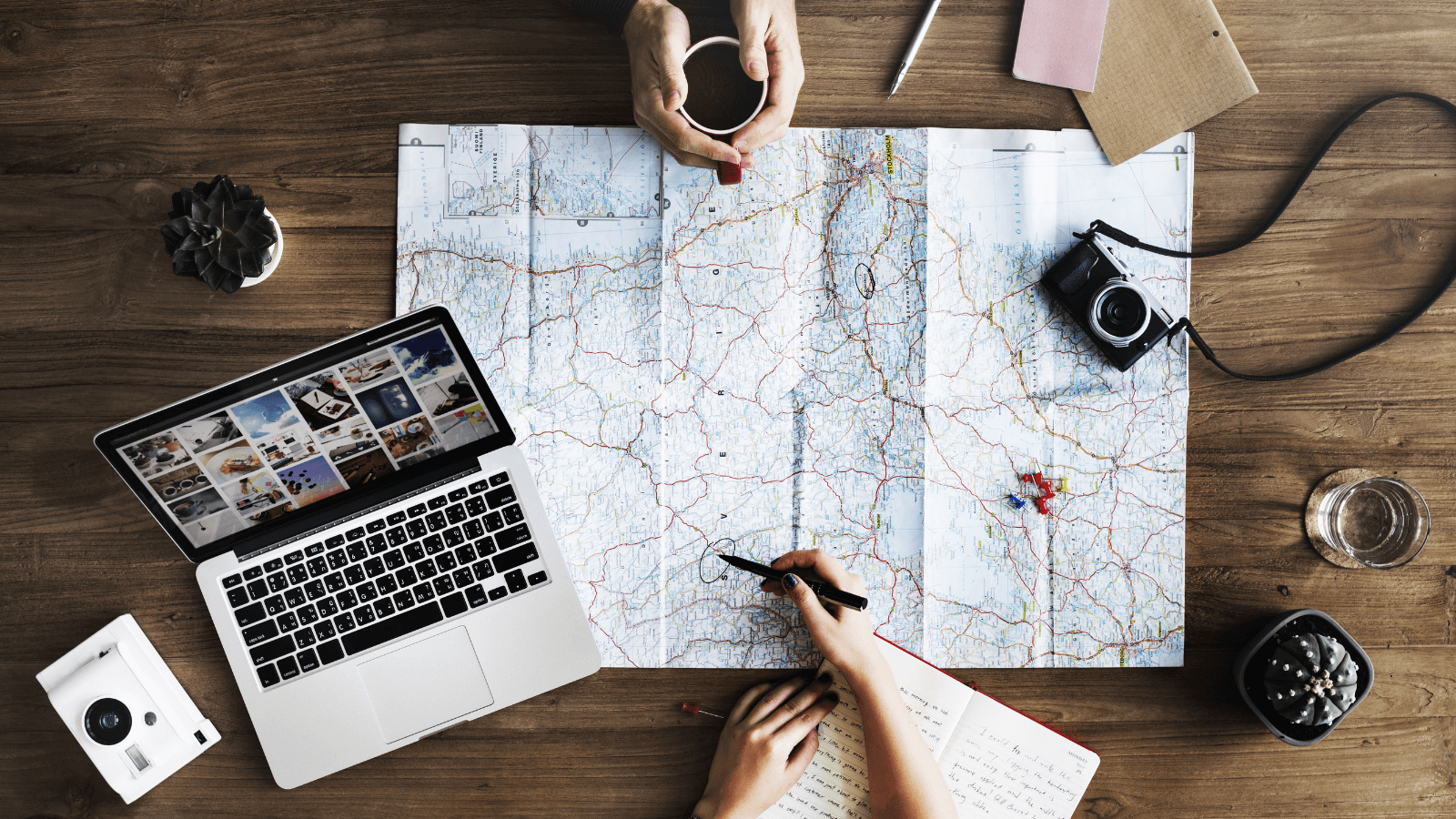I’ve been conducting client meetings almost exclusively remotely for about 2 years now.
Some people think that remote meetings are impersonal and limiting, but those people just aren’t doing them right.
In fact, remote meetings can save you a TON of time ordinarily wasted by in-person meetings (i.e. travel time, parking, waiting, cleanup/prep if you’re the one hosting the meeting).
AND they eliminate a lot of the distractions of in-person meetings.
The trick is to have your software and systems set up properly and optimized for your workflow.
Here’s what you’ll need:
- Video Conferencing Software
- A solid web cam
- Dual monitors (optional but highly recommended)
- Booking / Scheduling System (optional but highly recommended)
- Businessy top (pants not necessary)
VIDEO CONFERENCING SOFTWARE
My favorite video conferencing software is Zoom. It allows you to host meetings with individuals or multiple people at once, and there are features that let you share your screen with clients or even open a “whiteboard” to brainstorm with them. This makes the meeting process a lot more collaborative.
You can schedule meetings in advance and send links to clients, or you can start new meetings on the spot. It even lets you create recurring meetings in one swoop.
But my FAVORITE thing about Zoom is that it flawlessly integrates with Google Calendar (and other calendars, but this is the one I use) and Acuity (which is my client scheduling system). Both of these integrations really streamline the appointment process.
Here’s how that works:
If I’m creating a meeting in Google Calendar, since I’ve already got Zoom installed (click here on how to install Zoom on Google Calendar), All I have to do is click this button that says “make it a Zoom meeting” near the location field and boom. The meeting link is created, so all I need to do is invite the client to this appointment and we will both have one click access to the meeting.
A SOLID WEB CAM
The native web cam on your computer (if there is one) will do just fine.
However, if you’re wanting to change the angle or view, an external camera will give you more flexibility.
Pretty much any usb plug in web cam on Amazon will do the trick!
DUAL MONITORS
Again, this is completely optional, but I LOVE having an extra monitor when I’m doing calls because it lets me both see and interact with the client at the same time that I am demoing / screen sharing.
BOOKING / SCHEDULING SYSTEM
If you really want to streamline your meetings, you can avoid the back and forth email chain of “Can you do Weds at 2pm?” “No, what other times are you available?” “Hmmmmm – let’s see….ok here are my next best spots: __” “Ok let’s do this time and should I call you or will you call me?”
You get where I’m going with this.
A scheduling system (the one I use is called Acuity) allows you to send a link to a client, and then they can book automatically at one of your pre-set available times.
Systems like this synch with your calendar, so if there’s anything else going on at that time, it will show as unavailable.
AND, if you’re using Zoom for your meetings, there’s an integration so that new meetings AUTOMATICALLY create zoom links that are added to your calendar (and the client’s calendar) so there’s no back and forth confusion about how to access your meeting.
Acuity also sends out meeting reminders the day before and an hour before (which includes the meeting link).
BUSINESS ON TOP
While you don’t have to wear pants during virtual meetings (just make sure you don’t accidentally stand up), it’s great to keep a blazer or button up somewhere near your desk so you can pop it on right before client meetings.
Depending on your industry and audience, this may not be necessary. But I’ve found that across the board, looking like you made an attempt to “dress nice” is a sign of respect to the client. And that can go a long way.
If you haven’t already, Sign up for our weekly emails for more useful tips and tricks to help you hustle SMARTER, not HARDER.